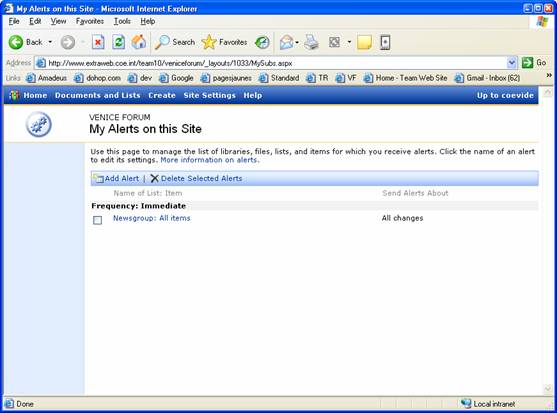|
|
|
EUROPEAN COMMISSION FOR DEMOCRACY THROUGH LAW
(VENICE COMMISSION)
USER’S GUIDE TO THE
VENICE FORUM NEWSGROUP
Table of contents
2. How to conect to the Venice Forum Newsgroup
3. How to use the Forum Newsgroups
3.2. Replying, visualising, editing, deleting a « post »
5. How to use the alert me function
5.1. Activation of general alerts
1. Introduction
The new Venice Discusion Forum website (Newsgroup, Calender, Doclib) facilitates direct exchange between the courts, without the Secretariat of the Venice Commission needing to intervene, as is the case in the "classic" Venice Forum, which functions by the sending of messages to all the liaison officers via e-mail.
Using the classic e-mail system the liaison officer would request the Secretariat to forward his or her question to all other liaison officers, research the CODICES database and then also forward these results to them. The other liaison officers would then send their replys directly to the liaison officer in question with a copy to the Secretariat.
The Venice Discussion Forum is a restricted website providing a less formal means of exchange between the liaison officers, and one which they can freely use to give their opinions on various subjects which are not necessarily a specific case question but on ones which are of interest to them. The "classic" Venice Forum will continue to function.
The Venice discussion forum allows:
- Exchanges of messages (postings) – Newsgroup
- Register events for the calender – Calendar
- Download documents which can be accessed by all the users - Doclib
The address of the site is: http://www.extraweb.coe.int/team10/veniceforum/default.aspx
2. How to conect to the Venice Forum Newsgroup
The link http://www.extraweb.coe.int/team10/veniceforum/Lists/Newsgroup/AllItems.aspx
takes you directly to the Newsgroup.
To conect to the restricted site on the Internet, you have to give your username and password on the EXTRAWEB domain.
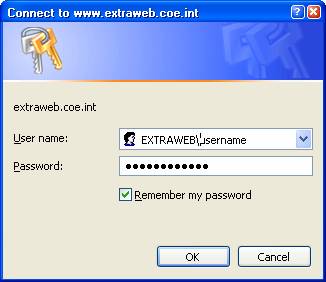
Your username and password will be sent to you by the Secretariat of the Venice Commission.
The field "username" should be filled as follows: EXTRAWEB\username.
This will conect you directly to the discussion forum.
The Venice Forum - Newsgroup
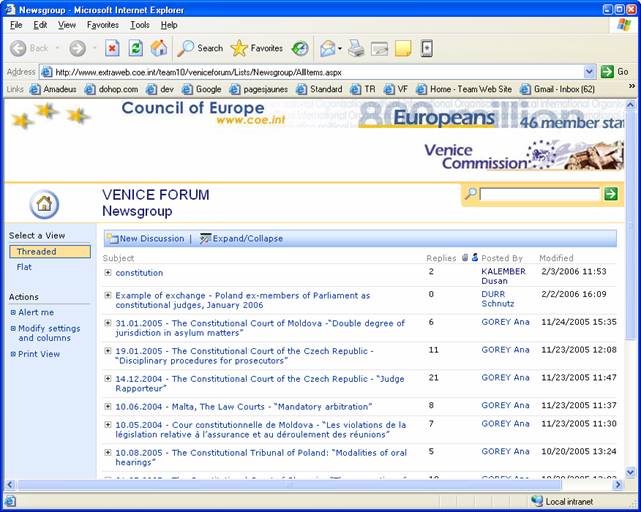
3. How to use the Forum Newsgroups
3.1. Create a new discussion
To start a new discussion, click on the link "New Discussion" to do a "post"
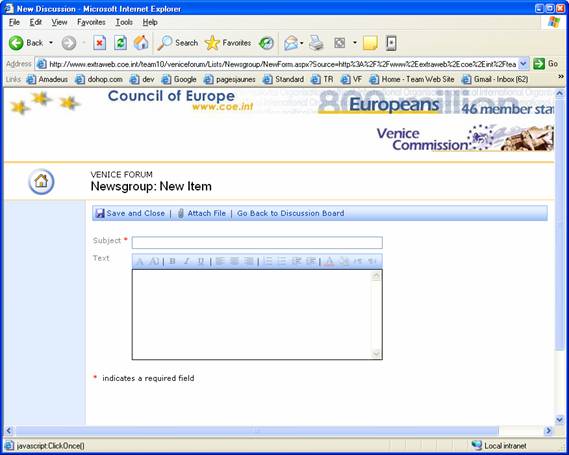
Then type the subject of the discussion as well as a your message and save using the button "Save and Close".
3.2. Replying, visualising, editing, deleting a « post »
These fonctionalities are accessible either by clicking on the discussion subject (which then opens the discussion and displays the options) or by clicking on the arrow to the right of each discussion (indicated below).
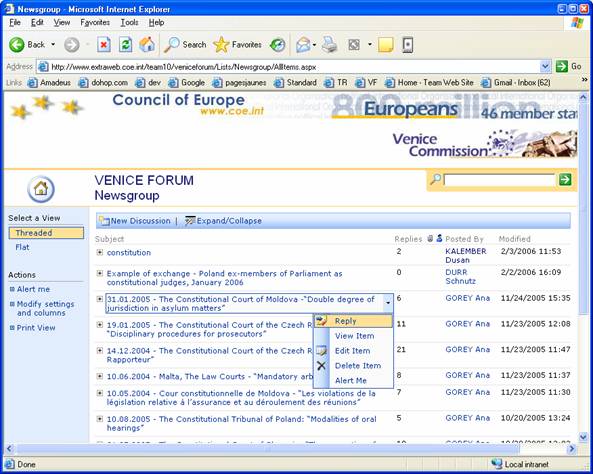
4. How to use the Calendar
On clicking on the button ![]() you arrive at the homepage "Home":
you arrive at the homepage "Home":
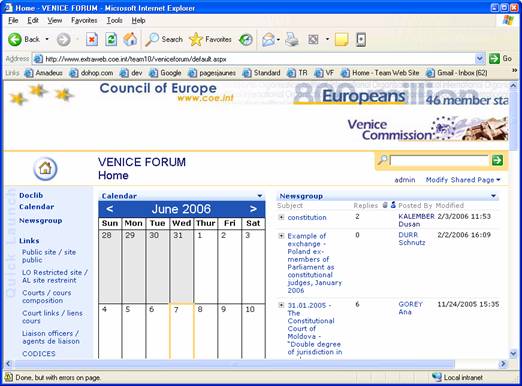
Clicking "Add new event" at the bottom of the calendar, allows you to add entries
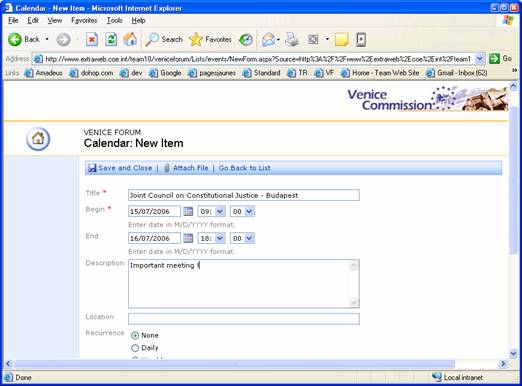
5.
How to use the alert me function
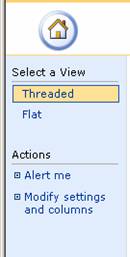
The alert system allows the user to be notified by e-mail when there is a modification of the workspace (messages, calender events or documents. The alerts should be put in place by the person who wishes to be notified.
5.1. Activation of general alerts
Click on "Alert me" (left side menu) which will allow
you to install an alert.
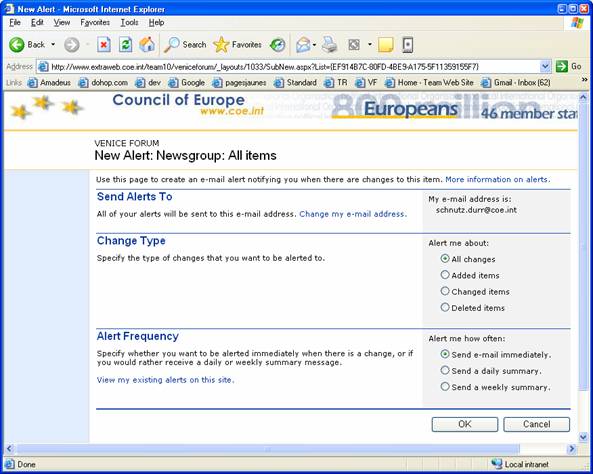
Enter you e-mail address in the appropriate field "My e-mail address is".
NB: This only needs to be done once after which the e-mail address is registered.
Please indicate the type and frequency of the alert and the validate by clicking "OK".
5.2. Targeted alerts
An alert can be defined for just one discussion or on a particular "post". In order to do this, hover over the subject of the discussion or the "post" required and click "Alert me" in the drop down menu as indicated below.
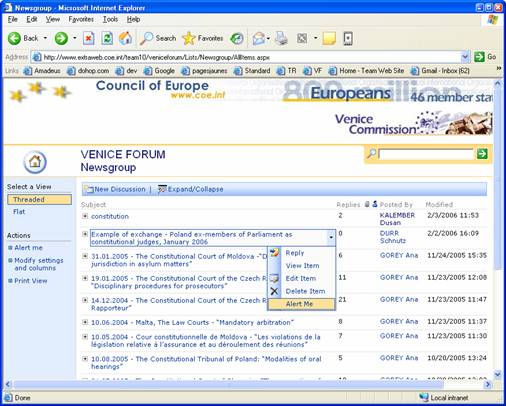
Then chose the frequency of the updates and validate by clicking "OK".
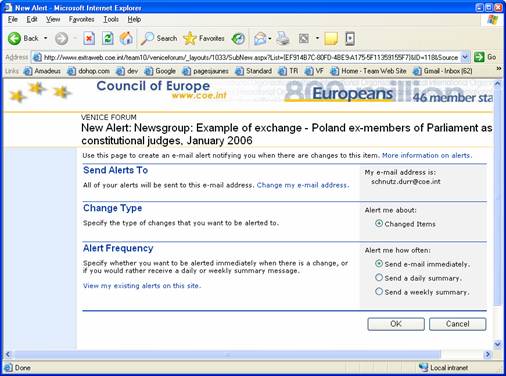
5.3. Managing your alerts:
To get an overall view of your alerts, click on the link "View my existing alerts on this site" which can be found at the bottom of the page.
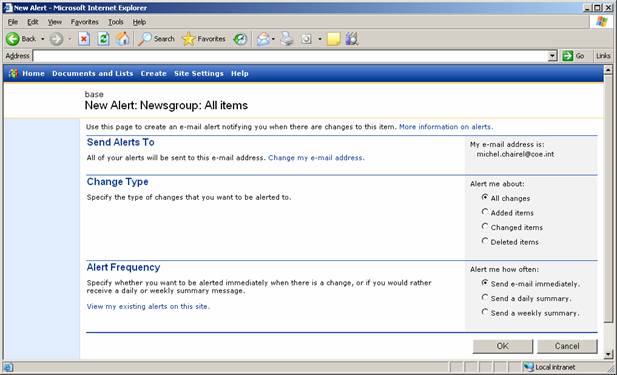
Below is an overview of the alerts in place. To delete an alert, click "Delete Selected Alerts".